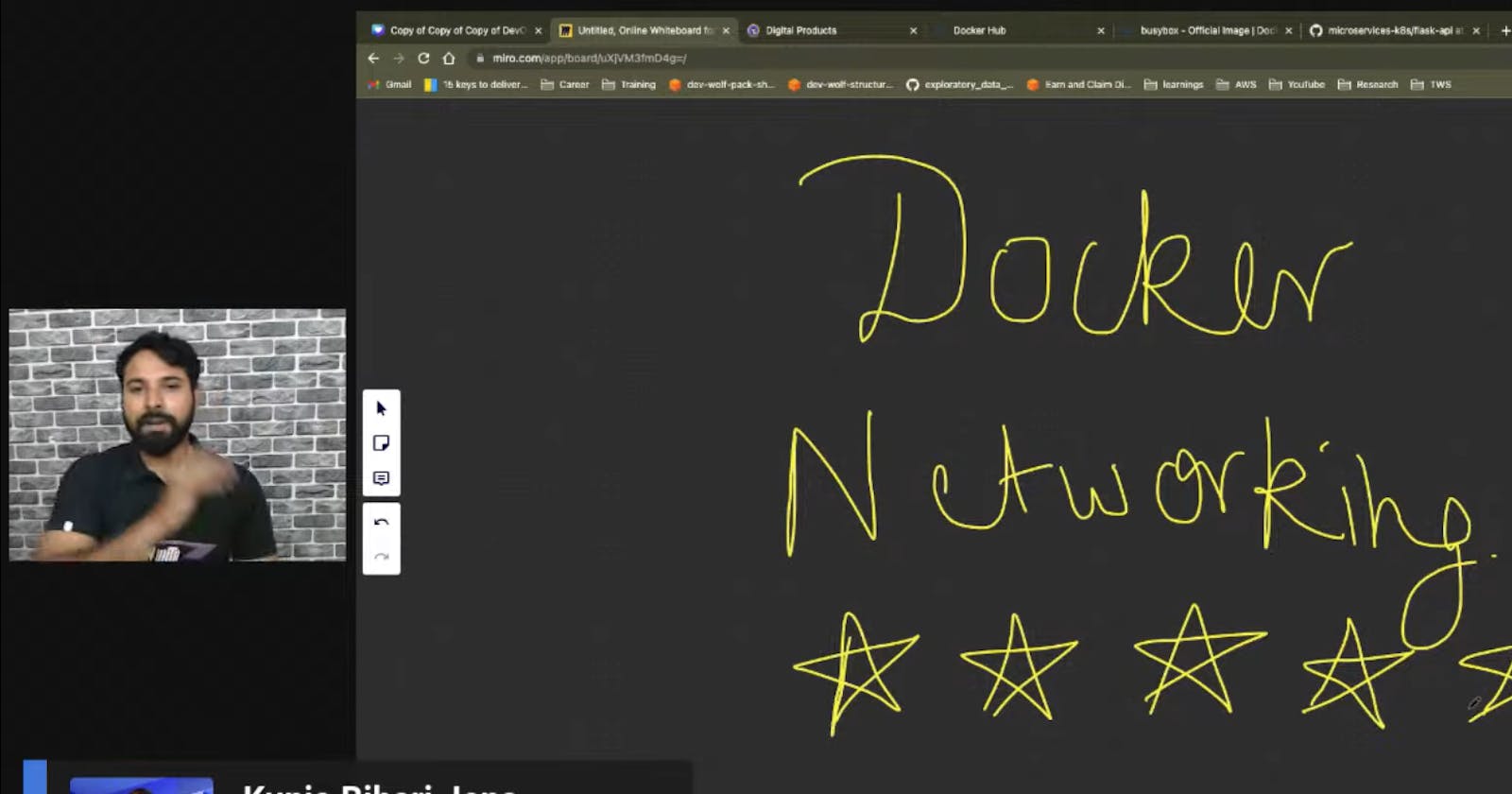✨Connecting Your Containers
Docker excels at simplifying application development, but for multi-container applications, effective communication becomes crucial. Docker networking is important as it connects your containerized world.
✨Benefits of Custom Networks
Isolation: Separate container communication from the bridge network, enhancing security and reducing conflicts.
Scalability: Easily scale your application by adding more containers to the custom network on different Docker hosts.
Control: Define custom network configurations like IP address ranges, subnet masks, and gateways for granular control.
✨Tools for Network Management:
docker network create: This command allows you to create custom networks with a specific driver and configuration.
docker network connect: Connect existing containers to your custom network for them to start communicating.
docker network ls: List all the networks currently running on your Docker host.
✨Networking in Action: A Multi-Tier Example
Imagine a multi-tier application with a frontend container, a backend container, and a database container. You can create a custom network for these containers, allowing them to communicate securely and efficiently without interfering with the bridge network or other applications on your system.
By leveraging Docker networking, you can build complex, distributed applications with clear communication channels between containers.
✨Types of networks
1. Default Bridge Network:
Description: This is the most common network type created automatically by Docker when you run a container. It acts like a virtual switch, isolating containers from the host's main network but allowing them to communicate with each other using private IP addresses assigned by Docker. Containers on the bridge network can also access the internet if the Docker host has internet connectivity.
Use Cases: Ideal for simple deployments where containers need to talk to each other on the same Docker host, often used for development or testing purposes.
Limitations: Not suitable for production environments requiring communication between containers on different Docker hosts or needing access to the host's physical network.
2. Custom Bridge Network:
Description: Similar to the default bridge network, but offers more customization. You can create a custom bridge network with specific configurations like IP address ranges, subnet masks, and gateways using the
docker network createcommand.Use Cases: Useful for organizing containers into logical groups, enforcing network isolation between different container sets, or assigning specific IP addresses.
Benefits: Provides more control over container communication compared to the default bridge network.
3. Host Network:
Description: Connects containers directly to the host machine's network namespace. This means containers share the host's IP address, ports, and network interfaces.
Use Cases: Use this network type cautiously. It might be suitable for specific scenarios where a container needs direct access to the host's network resources, such as a container acting as a network gateway or needing to bind to a privileged port (usually below 1024).
Security Considerations: Exercise caution due to the shared network namespace. Containers on the host network can potentially access the host's network resources directly, increasing the attack surface.
4. Macvlan Network:
Description: Assigns a container a dedicated IP address from the host machine's physical network interface. This allows the container to directly communicate with other devices on the same physical network segment.
Use Cases: Useful for containers that need to interact with devices on the host's physical network, such as legacy applications requiring access to specific network resources or hardware connected to the host.
Requirements: Requires enabling Macvlan support on your Docker host's kernel, which might not be available on all systems.
5. None Network:
Description: Doesn't provide any network connectivity to the container. The container is essentially isolated from any network.
Use Cases: Rarely used in practical deployments. It might be helpful for specific development or testing scenarios where you want a container to run completely isolated and have no network access.
6. Overlay Network:
Description: Creates a virtual network layer on top of your physical network infrastructure, enabling containers across different Docker hosts (running Docker in swarm mode) to communicate with each other as if they were on the same network.
Use Cases: Essential for building scalable and distributed applications where containers need to communicate across multiple Docker hosts in a swarm cluster.
Requirements: Requires Docker to be running in swarm mode, which involves setting up a cluster of Docker engines.
7. IPvlan Network:
Description: Similar to Macvlan networks, IPvlan networks provide direct network connectivity for containers using the host machine's network interface. However, unlike Macvlan, IPvlan allows for multiple containers to share the same physical network interface (but with different IP addresses).
Use Cases: Can be useful for scenarios where you need multiple containers to communicate on the same physical network segment while maintaining some level of isolation through separate IP addresses. It offers finer control over IP address assignment compared to Macvlan.
Complexity: Setting up IPvlan networks can be more complex than Macvlan networks due to additional configuration options.
Happy learning !!
✅Additionally I'd like to add some more insights.
Docker is a containerization platform that uses OS-level virtualization to package software applications and their dependencies into reusable units called containers. Docker containers can be run on any host with Docker or an equivalent container runtime installed, whether locally on your laptop or in a remote cloud.
Docker includes a networking system for managing communications between containers, your Docker host, and the outside world. Several different network types are supported, facilitating a variety of common use cases.
In this article, we’ll explain how Docker networks function, then cover the basics of using them with your container deployments.
Docker Network Types
Docker networks configure communications between neighboring containers and external services. Containers must be connected to a Docker network to receive any network connectivity. The communication routes available to the container depend on the network connections it has.
Docker comes with five built-in network drivers that implement core networking functionality:
bridge
host
overlay
IPvLAN
macvlan
1. bridge
Bridge networks create a software-based bridge between your host and the container. Containers connected to the network can communicate with each other, but they’re isolated from those outside the network.
Each container in the network is assigned its own IP address. Because the network’s bridged to your host, containers are also able to communicate on your LAN and the internet. They will not appear as physical devices on your LAN, however.
2. host
Containers that use the host network mode share your host’s network stack without any isolation. They aren’t allocated their own IP addresses, and port binds will be published directly to your host’s network interface. This means a container process that listens on port 80 will bind to <your_host_ip>:80.
3. overlay
Overlay networks are distributed networks that span multiple Docker hosts. The network allows all the containers running on any of the hosts to communicate with each other without requiring OS-level routing support.
Overlay networks implement the networking for Docker Swarm clusters, but you can also use them when you’re running two separate instances of Docker Engine with containers that must directly contact each other. This allows you to build your own Swarm-like environments.
4. ipvlan
IPvLAN is an advanced driver that offers precise control over the IPv4 and IPv6 addresses assigned to your containers, as well as layer 2 and 3 VLAN tagging and routing.
This driver is useful when you’re integrating containerized services with an existing physical network. IPvLAN networks are assigned their own interfaces, which offers performance benefits over bridge-based networking.
5. macvlan
macvlan is another advanced option that allows containers to appear as physical devices on your network. It works by assigning each container in the network a unique MAC address.
This network type requires you to dedicate one of your host’s physical interfaces to the virtual network. The wider network must also be appropriately configured to support the potentially large number of MAC addresses that could be created by an active Docker host running many containers.
Which Network Type Should I Use?
Bridge networks are the most suitable option for the majority of scenarios you’ll encounter. Containers in the network can communicate with each other using their own IP addresses and DNS names. They also have access to your host’s network, so they can reach the internet and your LAN.
Host networks are best when you want to bind ports directly to your host’s interfaces and aren’t concerned about network isolation. They allow containerized apps to function similarly to network services running directly on your host.
Overlay networks are required when containers on different Docker hosts need to communicate directly with each other. These networks let you set up your own distributed environments for high availability.
Macvlan networks are useful in situations where containers must appear as a physical device on your host’s network, such as when they run an application that monitors network traffic. IPvLAN networks are an advanced option for when you have specific requirements around container IP addresses, tags, and routing.
Docker also supports third-party network plugins, which expand the networking system with additional operating modes. These include Kuryr, which implements networking using OpenStack Neutron, and Weave, an overlay network with an emphasis on service discovery, security, and fault tolerance.
Finally, Docker networking is always optional at the container level: setting a container’s network to none will completely disable its networking stack. The container will be unable to reach its neighbors, your host’s services, or the internet. This helps improve security by sandboxing applications that aren’t expected to require connectivity.
How Docker Networking Works
Docker uses your host’s network stack to implement its networking system. It works by manipulating iptables rules to route traffic to your containers. This also provides isolation between Docker networks and your host.
iptables is the standard Linux packet filtering tool. Rules added to iptables define how traffic is routed as it passes through your host’s network stack. Docker networks add filtering rules which direct matching traffic to your container’s application. The rules are automatically configured, so you don’t need to manually interact with iptables.
Docker containers are assigned their own network namespace, a Linux kernel feature that provides isolated virtual network environments. Containers also create virtual network interfaces on your host that allow them to communicate outside their namespace using your host’s network.
The details of how Docker networking is implemented are relatively complex and low-level. Docker abstracts them away from end users, providing a seamless container networking experience that’s predictable and effective. However, more information is available in Docker’s documentation.
Check out also – Kubernetes Networking Explained.
Docker Networking vs. VM Networking
Docker’s networking model provides isolated virtualized environments to containers. These networks satisfy common use cases but have some key differences compared to the virtual networks created by traditional VMs.
Whereas Docker achieves network isolation using namespaces and iptables rules, VMs typically run a separate networking stack for each virtual machine. There are also differences in terminology that can cause confusion: what Docker calls a “bridge” network is similar to a NAT-based network in most VM solutions.
Generally, VMs can support a broader range of network topologies than Docker natively permits. However, Docker includes all the tools to create the network solution you require, whether by using macvlan to assign containers addresses on your physical network or by using a third-party plugin to implement missing network models.
Using Docker Networks
Ready to explore Docker networking? Here’s how to use networks to manage container communications. To follow along with this tutorial, you’ll need to open three terminal windows.
Creating Networks
To create a new network, use the docker network create command. You can specify the driver to use, such as bridge or host, by setting the -d flag. A bridge network will be created if you omit the flag.
Run the following in your first terminal window:
$ docker network create demo-network -d bridge
50ed05634f6a3312e56700ef683ca39df44bfc826e2e4da9179c2593c79910f9
The ID of the created network is emitted to your terminal. The new network’s useless at the moment because no containers have been connected.
Connecting Containers to Networks
You can attach new containers to a network by setting the --network flag with your docker run command. Run this command in your second terminal window:
$ docker run -it --rm --name container1 --network demo-network busybox:latest
Next, open your third terminal window and start another Ubuntu container, this time without the --network flag:
$ docker run -it --rm --name container2 busybox:latest
Now try communicating between the two containers, using their names:
# in container1
/ # ping container2
ping: bad address 'container2'
The containers aren’t in the same network yet, so they can’t directly communicate with each other.
Use your first terminal window to join container2 to the network:
$ docker network connect demo-network container2
The containers now share a network, which allows them to discover each other:
# in container1
/ # ping container2
PING container2 (172.22.0.3): 56 data bytes
64 bytes from 172.22.0.3: seq=0 ttl=64 time=4.205 ms
Using Host Networking
Bridge networks are what you’ll most commonly use to connect your containers. Let’s also explore the capabilities of host networks, where containers attach directly to your host’s interfaces. You can enable host networking for a container by connecting it to the built-in host network:
$ docker run -d --name nginx --network host nginx:latest
NGINX listens on port 80 by default. Because the container’s using a host network, you can access your NGINX server on your host’s localhost:80 outside the container, even though no ports have been explicitly bound:
$ curl localhost:80
<!DOCTYPE html>
<html>
<head>
<title>Welcome to nginx!</title>
Disabling Networking
When a container’s networking is disabled, it will have no connectivity available – either to other containers, or your wider network. Disable networking by attaching your container to the none network:
$ docker run -it --rm --network none busybox:latest
/ # ping google.com
ping: bad address 'google.com'
This lets you easily sandbox unknown services.
Removing Containers from Networks
Docker lets you freely manage network connections without restarting your containers. In the previous section, you saw how to connect a container after its creation; it’s also possible to remove containers from networks they no longer need to participate in:
$ docker network disconnect demo-network container2
Any changes you make will apply immediately.
Managing Networks
You can list all your Docker networks with the network ls command:
$ docker network ls
NETWORK ID NAME DRIVER SCOPE
44edcc537a6f bridge bridge local
2cf9f8f370ad demo-network bridge local
4d60b27f787a host host local
288376a0a4f8 none null local
The output includes the built-in networks, bridge, host, and none, as well as the networks you’ve created.
To delete a network, disconnect or stop all the Docker containers that use it, then pass the network’s ID or name to network rm:
$ docker network rm demo-network
You can automatically delete all unused networks using the network prune command:
$ docker network prune
Using Networks With Docker Compose
You can use networks with Docker Compose services too. It’s often possible to avoid manual networking configuration when you’re using Compose, because the services in your stack are automatically added to a shared bridge network:
version: "3"
services:
app:
image: php:7.2-apache
mysql:
image: mysql:8.0
environment:
MYSQL_ROOT_PASSWORD=changeme
Use Compose to deploy the stack:
$ docker compose up -d
[+] Running 3/3
✔ Network introduction-to-docker-networking_default Created 0.1s
✔ Container introduction-to-docker-networking-mysql-1 Started 3.7s
✔ Container introduction-to-docker-networking-app-1 Started 3.7s
As shown by the following output, Compose has created a network for your stack that includes both the containers:
$ docker network ls
NETWORK ID NAME DRIVER SCOPE
44edcc537a6f bridge bridge local
4d60b27f787a host host local
358610a7ea97 introduction-to-docker-networking_default bridge local
288376a0a4f8 none null local
This means your application container can communicate directly with the neighboring mysql database container:
$ docker compose exec -it app bash
root@d7c97936ad48:/var/www/html# apt update && apt install iputils-ping -y
root@d7c97936ad48:/var/www/html# ping mysql
PING mysql (172.23.0.3) 56(84) bytes of data.
64 bytes from introduction-to-docker-networking-mysql-1.introduction-to-docker-networking_default (172.23.0.3): icmp_seq=1 ttl=64 time=0.493 ms
Adding Extra Networks
You can define additional networks inside your Compose file. Name the network in the top-level networks field, then connect your services by referencing the network in the service-level networks field:
version: "3"
services:
app:
image: php:7.2-apache
networks:
- db
helper:
image: custom-image:latest
mysql:
image: mysql:8.0
environment:
MYSQL_ROOT_PASSWORD=changeme
networks:
- db
networks:
db:
This example overrides the behavior of the default stack-level network. Now, only the app service can communicate with mysql. helper is unable to reach the database because the two services don’t share a network.
Learn more with our Docker Compose tutorial.
Key Points
Docker’s networking system provides flexible options for managing communication between containers, their neighbors, and your Docker host. Containers within a network are able to reach each other by name or IP address.
Networking is implemented by a set of pluggable drivers that accommodate the most common use cases. Networks rely on your host’s networking stack, but are isolated using namespaces. The separation is weaker than the virtual networking model used by VMs, although containers can still appear as physical network devices when you attach them to a macvlan network.